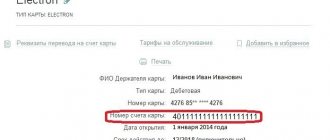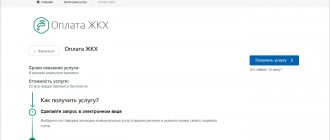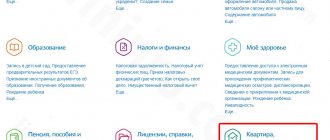A personal account is an individual number that is assigned to the premises and to which payments for housing and communal services are charged. A personal account is required for internal accounting in the management organization. It can change, as a rule, this happens when the management organization changes.
All management organizations in Russia are required to post information about their activities in the GIS housing and communal services system, including information about personal accounts. The numbering of the personal account of the GIS Housing and Communal Services must correspond to the actual number of the personal account in the receipt. Those. if the premises are assigned a personal account with the number 0005937, then in the GIS Housing and Communal Services this personal account must have the number 0005937.
How to add a personal account to GIS Housing and Communal Services
A representative of an organization with the role “Authorized Specialist” with the access right “Maintaining a register of drugs of serviced houses” can post information about personal accounts.
Such information cannot be added until information about the house and premises is entered into the GIS Housing and Communal Services. Those. Before uploading data on personal accounts, it is necessary to place a management agreement for the relevant house and information about it, including premises and rooms.
There are 3 ways to upload a personal account to the GIS Housing and Communal Services:
- Manual method;
- Using templates;
- Using the Domuchet program.
Order 2 months of free testing
of the program right now
Manual method
Placing personal accounts in GIS Housing and Communal Services is the slowest method. To enter a personal account into the GIS Housing and Communal Services using this method, in the “Management Objects” section, select the “Personal Accounts” item (Fig. 1):
Rice.
1 The “Register of personal accounts” page will be displayed. Click the “Add personal account” button (Fig. 2):
Rice. 2
The “Create a personal account” page will appear (Fig. 3):
Rice. 3
Here you need:
- In the “Identifiers” block, enter the personal account number (another payer identifier). The single personal account number and housing and communal services identifier will be generated automatically.
- In the “Information about houses/premises/rooms” block, when you click on the “Select premises” button, select “Premises”, “Residential building” or “Room” in the drop-down list. In the window that appears, you need to enter the address, check the box next to the required one and click the “Select” button.
- In the “Grounds for opening a personal account” block, select the required basis (agreement or charter).
- In the “Individual Services” block, if necessary, indicate additional individual services.
- In the “Payer” block, select the payer from the list using the search forms for individuals and legal entities, or enter information about him manually in a special form.
To complete the creation of your personal account, click on the “Save” button.
To place personal accounts in the GIS Housing and Communal Services using templates
You need to download an archive with templates for importing and exporting data for your management organization or HOA/housing cooperative/TSN on the GIS Housing and Communal Services website in the “Regulations and Instructions” section. Please note that the system only accepts current versions of templates for processing, so if you already have one downloaded, we recommend that you first make sure that your template is up-to-date.
Extract the drug import template from the archive. It is necessary to fill out all the tabs in accordance with the document describing the algorithm for filling out the template, which is located in the same archive. The template for placing personal accounts consists of 3 tabs: basic information, premises and grounds (Fig. 4):
Rice. 4
Green indicates a required field, yellow indicates an optional field, and blue indicates a field that can only be required if certain conditions are met.
Next, upload the completed document into the system. To do this, you need to go to “Personal Accounts” in the “Management Objects” section. In the “Register of Personal Accounts” that opens, click on the “Download” button and select the “Information on Personal Accounts” item (Fig. 5):
Rice. 5
The “Import personal accounts” window will appear. Here you add the completed template using the “Add File” button and click on the “Import” button (Fig. 6):
Rice. 6
The template will be processed. To check that the template is filled out correctly, go to the “Register of file processing statuses” page (Fig. 7):
Rice. 7
If the file has the “Processed” status, select “View report” in the context menu and look at the file processing report (Fig. 8):
Rice. 8
If errors are found in the file according to the report, then download the file, check all tabs, errors are indicated in the “Processing Status” column. Make any necessary corrections to the file and upload it again.
Method for loading personal accounts into the GIS Housing and Communal Services using the Domuchet program
is the fastest.
After transferring the data into our system and setting up all the functions necessary for operation, our employees will show you how to make the initial upload of information to the GIS Housing and Communal Services. Order 2 months of free testing
of the program right now
conclusions
Of course, this payment method has both advantages and disadvantages. An undoubted advantage of paying through the GIS housing and communal services is storing the history of accruals and payments. The disadvantage is the fact that there is still a commission. To avoid commission, you need to open an electronic wallet and top it up with at least 3,000 rubles.
The Domuchet company recommends paying bills on time, especially since there are now enough payment methods to do this without leaving home.
Order
2 months of free testing
of the program right now
How to delete a personal account in GIS Housing and Communal Services
Closing a personal account is possible in the following cases:
- End of the social tenancy agreement;
- End of the lease agreement;
- End of the tenancy agreement;
- End of provision of residential premises by the cooperative;
- End of ownership;
- Transfer of premises to non-residential;
- House demolition;
- Consolidation of personal accounts.
To close a separate personal account in the GIS Housing and Communal Services, you need to find the required one in the “Register of Personal Accounts” and select “Close Personal Account” in the context menu. In the “Closing a personal account” window, fill in the date and reason for closure. Click on the “Close LAN” button and confirm the action to close your personal account by clicking on the “Yes” button (Fig. 9):
Rice. 9
In addition, the possibility of batch closure of personal accounts is provided. To do this, you need to find the required ones in the “Register of Personal Accounts” and click the “Close Personal Accounts” button (Fig. 10):
Rice. 10
The “Closing Personal Accounts” window will appear. Further, the batch closure of personal accounts is similar to the closure of a separate personal account.
It is also possible to download information about closing personal accounts using templates. Fill out the required template and upload it to the system using the “Information on closing personal accounts” item of the “Upload” button (Fig. 11):
Rice. eleven
Further, the procedure is similar to the actions when loading personal accounts.
It is impossible to delete a personal account from the GIS Housing and Communal Services. It can only be closed. Information about closed personal accounts can be viewed on the “For completed obligations” tab. Such drugs are displayed as inactive, i.e. they are highlighted in grey.
How long does it take to post information?
According to the joint order of the Ministry of Construction No. 114/pr and the Ministry of Telecom and Mass Communications No. 74, which specifies the frequency and acceptable timing of posting information in the system, each management company is obliged to provide information no later than 7 days. The countdown begins both from the moment a new person is appointed to the post of manager of the apartment building, and from the date of change in any information entered earlier.
We talked about the timing of posting information in the GIS Housing and Communal Services here, and we wrote about the penalties for failure to place information in the GIS Housing and Communal Services on time here.
Personal account of GIS Housing and Communal Services in the owner’s personal account
In the owner’s personal account in the GIS Housing and Communal Services, you can view the connected personal accounts. This can be done in the section “Connected DMs to your personal account” (Fig. 12):
Rice. 12
If the information provider created a personal account for a specific premises or indicated the owner as the payer, then when entering your personal account such personal accounts will be displayed. If the information provider, when placing a personal account in the GIS housing and communal services system, did not indicate a specific premises and data about the payer, then such a personal account can be connected to your personal account manually independently.
In order to connect a personal account to the GIS Housing and Communal Services in the owner’s personal account, you need to go to the “Connected drugs to your personal account” section and click the “Connect personal account” button (Fig. 13):
Rice. 13
The “Connect to personal account” window will appear (Fig. 14):
Rice. 14
Here you need to select the address of the house, enter the apartment number and personal account number. And click the “Connect” button. The personal account number or other payer identifier is indicated in the receipt according to which the service consumer pays for housing and communal services.
You can disable a personal account using the “Disable” button in the context menu of the personal account (Fig. 15):
Rice. 15
Template or filling from scratch?
To start working in the system, you must register, since all further actions must be carried out in your “Personal Account”. The most time-consuming and painstaking work involves posting information about personal accounts. The user is given a choice of two methods of entering data - manually (from scratch) or using a template.
The second method is optimal, since when placing manually there is a chance of making a mistake. Plus, this procedure will take a lot of time. The template has a simple and understandable appearance, and filling it out is much easier.
Attention! There was an update on the site, after which the template was changed. Due to this, the outdated version of the file cannot be downloaded. Therefore, before starting work, you should download the updated document.
You can read about the nuances of filling out the GIS Housing and Communal Services here; step-by-step instructions for registering and filling out data in the GIS Housing and Communal Services can be found here.
Placing payment details
To add payment details:
- Go to the “Administration” section of the horizontal navigation menu and select “Payment details” (Fig. 7).
- To add payment details, click “Add new payment details” (Fig. 8).
- The “Enter payment details” page will be displayed, where you must fill in all the required fields and click on the “Save” button (Fig. 9).
Rice.
7 The Payment Details page appears.
Rice. 8
Rice. 9