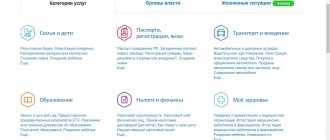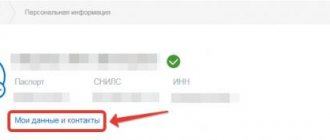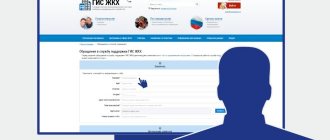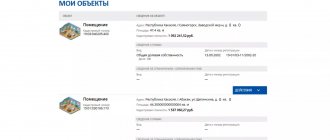What are the differences between accounts and which one to choose?
Users of the State Services portal can have one of three types of accounts.
Simplified account
Gives a minimum of possibilities:
- payment of traffic police fines;
- ordering reference services: for example, you can find out about legal debt.
Standard account
If you upgrade your account to standard, the following services will become available:
- checking tax debts;
- making an appointment with a doctor;
- obtaining information about medical services provided;
- receiving a statement about the state of the pension account;
- filing a patent application;
- trademark registration.
Verified account
A confirmed account provides access to all services of the portal: for citizens, legal entities and entrepreneurs. The number of available services is constantly increasing, but already in 75 sections of the catalog you can find solutions to many problems: from making an appointment with a doctor and registering a marriage to obtaining information about the subsoil and permission to store and carry weapons.
How to restore access to the Unified Portal of Government Services?
To enter the Unified Portal of Public Services, you need to know your username and password. The login can be:
- Mobile phone number;
- E-mail address;
- SNILS.
If you have forgotten the password for the Portal, you can restore access to the Portal.
How to restore access to the Unified Government Services Portal:
— independently on the portal.
- at the MFC
— in Rostelecom
In the last two cases, you must personally appear at specialized service centers with an identity document and SNILS.
Let's consider a way to independently restore access to the government services portal.
To do this you need:
1. Open the Government Services Portal (gosuslugi.ru).
2. Click the “Login” button in the upper right corner of the screen.
3. In the window that opens, click on the “Recover password” link (Fig. 1)
Figure 17
4. Next, you will be asked to choose a password recovery method: using email, using a mobile phone or using SNILS. In the window, indicate your phone number or email address. To recover your password using SNILS, follow the link “Recover using SNILS” (Fig. 2)
Figure 18
If you have chosen the password recovery method using email, a message will appear on the screen stating that the recovery code has been sent to the email address and a letter will be sent to the specified address with a link (Fig. 3), which you should follow and enter a new password in the window .
Figure 19
After this, you will be shown information about the successful password change (Fig. 20).
Figure 20
If you have chosen the method of recovering your password using a mobile phone, you will receive an SMS message with a code on your phone. After entering the code in the window that opens, you should set a new password and click the “Save data” button (Fig. 21).
Figure 21
After this, you will be shown information about the successful password change.
If you have chosen the method of recovering your password using SNILS, you will receive a message containing a link to your email address (specified in your profile). By clicking on the link, you will see a window in which you will need to set a new password and click the “Save data” button.
After this, you will be shown information about the successful password change.
If the contact information is not linked to the account, then you will not be able to recover the password on the portal yourself; in this case, you should contact specialized customer service centers (Rostelecom, MFC).
How to create a simplified account
Registration on State Services begins with creating a simplified account.
What documents are needed
This time no documents are needed. When registering, you will need an email address and phone number.
How to register for State Services
To create an account, go to the State website.
Enter your last name, first name, phone number and email address that will be used to log in to all e-government services. Click "Register".
A message with a code will be sent to your phone. Enter it in the next window that appears in the browser. Then create a password that you will use to log in to State Services.
Open your mailbox and follow the link that will be in the letter from State Services. Once your email has been confirmed, your simplified account registration will be completed.
Password for State Services, example
It is better to have different passwords for email and for public services from a security point of view. In principle, the password can be the same, but I never recommend doing this.
The password must be saved, for example, written down in a notepad, in a notebook, or saved in a browser. Relying only on your memory is a utopia.
You shouldn’t come up with a simple password like your date of birth or something like 12345, it can be hacked instantly. Better to use
Password generator https://onlinepasswordgenerator.ru/
Rice. 5.0. We use a password generator on the State Services website. It is better to write down the password in a notebook.
Can
- in the above generator, check the boxes to use numbers, uppercase letters, lowercase letters and special letters. symbols (red number 1 in Fig. 5.0);
- set the password length to 8 (number 2 in Fig. 5.0);
- click on the “Create password” button (3 in Fig. 5.0);
- We get not just one password for State Services, but password options to choose from. By the way, you can make small changes to the proposed passwords yourself. It is better to write down the password or save it, for example, in your browser.
The proposed options are reliable, but it is impossible to remember such a password unless you write it down.
Rice. 5. Create a password to enter the State Services website
When entering a password, recommendations will appear that the password must be at least 8 characters, as well as the password strength level. It is advisable that when entering a password, a green inscription “Reliable” appears.
The same password must be entered 2 times (Fig. 5) and click on the blue “Done” button. A message will appear: “Registration was successful. In 3 seconds you will be transferred back to the portal."
This password is sometimes called the ESIA code, which means the password for entering the State Services portal. You don't need to tell it to anyone.
Congratulations, the first step to register with State Services has been completed! You now have a simplified account .
Simplified registration - access to reference and information services
And there was access to services that did NOT require mandatory identification confirmation. The number of such services is limited.
Access to information on taxes, pensions and most other necessary services will only appear after confirmation of identity, that is, full registration is required on the State Services website.
The State Services portal reports that:
A simplified account allows you to receive reference and informational services. To gain access to additional services, upgrade your account level by filling out the following fields in your profile: - Full name; - floor; - Date of Birth; — SNILS; - passport details.
The data will undergo online verification (this can take from a few seconds to 5 days), and additional services will become available to you: checking traffic police fines, making an appointment with a doctor, registering a trademark and many others.
How to create a standard account
After creating a simplified account, the system will offer to upgrade to a standard level.
What documents are needed
Prepare just two documents:
- passport;
- SNILS is a green card, a certificate of compulsory pension insurance.
How to register for State Services
Open your “Personal Account” on the “Government Services” portal. On the main page you will see a profile status with a proposal to switch to a standard account. Click "Fill out profile."
Add middle name, gender, date and place of birth, citizenship. Enter your passport details and SNILS number in the registration window.
Verification of this information usually takes several hours. After its completion, a message about the result will be sent to your email or mobile phone. A corresponding notification will also appear in your “Personal Account”, and the account status will be changed.
Registration and upgrade of account level on EPGU
The Ministry of Telecom and Mass Communications of Russia has developed a new simplified procedure for registering users on the unified portal of public services (hereinafter referred to as UPGU) and in the unified system of identification and authentication (hereinafter referred to as USIA).
Previously, during the registration process, it was necessary to use the insurance number of a citizen’s individual personal account in the compulsory pension insurance system (SNILS), and it was possible to start using the services only after a visit to or receiving a registered letter through Russian Post. Now registration on the public services portal is carried out using a mobile phone and online. An ESIA account is used on the EPGU. The following categories of users can register with the ESIA:
— citizens of the Russian Federation;
- Foreign citizens;
— legal entities and individual entrepreneurs.
The registration process for citizens of the Russian Federation and foreign citizens includes the following registration stages:
Stage 1. Register a simplified account.
Stage 2. Filling out the user profile, initiating the verification procedure
data. Successful data verification places the account in the
standard.
Stage 3. Confirmation of identity using one of the available methods, as a result of which the user account becomes confirmed.
How to create a verified account
To start using all the features of State Services, you need to confirm your identity.
What documents are needed
To confirm your identity, you need the same documents that you used when registering a standard account:
- passport;
- SNILS.
How to register if you are a client of Sberbank, Tinkoff Bank or Post Bank
In this case, you will be able to verify your identity online. Creating a verified account is available in the following services:
- web version of Sberbank Online;
- web version of Tinkoff;
- mobile or online banking “Pochta Bank Online”.
Let's see how to confirm your identity using Sberbank Online as an example. Open Sberbank Online and log in. Go to the “Other” tab and select “Registration for State Services”.
Fill out the registration application: enter your passport department code and insurance number. After checking the data, you will immediately receive a confirmed account.
How to register for “State Services” in other cases
At the service center
If you are not a client of Sberbank, Tinkoff Bank or Post Bank, confirm your identity at the service center. In the “Personal Account” under the account status there is a button “Find the nearest service center”. Click on it to open the map.
You need to take your passport and SNILS to the service center. They will be checked against the information you provided when creating a standard account. This will be your identity confirmation.
Via Russian Post
If you do not want to go to the service center, order a confirmation code through Russian Post. In the account information window, under the large service center search button, there is a link to receive a confirmation code by registered mail with notification.
After clicking on it, you need to indicate the address to which the letter will be sent.
The average delivery time is two weeks. After receiving the code, you must enter it in a special field that will appear in your “Personal Account” on “Government Services”.
Using an electronic signature or card
Another way to confirm your identity is to use an enhanced qualified electronic signature (ECES) or a universal electronic card (UEC). The issue of UEC has been discontinued since January 1, 2021, but if the card has not expired, you can use it for authorization or registration.
To confirm your identity using UKEP or UEC you will need:
- physical media with a signature issued by an accredited organization;
- "CryptoPro" is a program for reading electronic signatures or a browser plugin.
To confirm your identity, you must select an electronic signature as a verification method, enter your PIN code and sign an application to confirm your account.
Through banking services of other banks
If previously citizens could confirm their State Services account only through Sberbank, now State Services has established relationships with other large Russian banks, namely:
- VTB;
- Tinkoff;
- Saint Petersburg;
- SKB;
- Delo Bank;
- Post Bank;
- AK Bars;
- Gazenergobank;
- RNKB.
If you have a banking account with any of these banks, you can verify your identity to use Government Services there. The scheme is exactly the same as when working with the Sberbank Online system.
Registration of a qualified electronic signature for public services by individuals
To obtain a qualified electronic signature for government services, you will need to perform several sequential steps described below.
How to create an application and prepare documents to obtain an electronic signature for government services
Before submitting an application for a qualified digital signature, an individual must prepare 3 documents:
- passport,
- SNILS,
- TIN.
Almost all certification centers accept applications for digital signatures in electronic form. That is, to submit an initial application, an electronic application form is filled out on the website of the accredited center. In particular, you must provide the following information:
- region, city;
- your last name, first name, patronymic;
- telephone, email;
- TIN.
Then select the desired type of signature to order and click the “Submit Application” button.
How to order an electronic signature for public services at a certification center
After reviewing the application, the manager of the accredited center calls the customer and discusses the procedure for providing a passport, SNILS and TIN. Typically, the customer, in agreement with the manager, sends scans of these documents to the certification center’s e-mail address, and delivers the originals upon receipt of a qualified digital signature. Thus, he does not have to visit an accredited center several times.
How to obtain an electronic signature key carrier for the public services portal at a certification center
After sending the application, supporting documents and agreeing on their data with the manager of the certification center, the customer is sent an invoice (receipt) for the fee for the electronic signature. The ordered digital signature is produced on average 1–2 days after the customer pays the invoice issued to him.
You need to receive a completed digital signature using the original supporting documents (passport, SNILS) at the office of the certification center. Some centers practice delivery of digital signatures by courier to any address specified by the customer. In this case, the client does not need to visit the accredited center at all.
Filling out an online registration application
To register through State Services, you must carefully fill out the electronic application form:
- Personal data is automatically copied from your personal account. They are required to be entered upon registration. However, the spelling of the first name, last name, and date of birth should be checked.
- Then passport information is entered, including place of birth.
- A new address is indicated so that the registration of an individual at the place of residence takes place with the help of the State Service.
- Information is added - the grounds for using housing (property certificate, lease agreement).
- Answers to pop-up questions “yes”/“no” are entered.
- Additional information is included. Reason for changing place of residence, marital status, education.
- The unit of the Main Directorate of Migration Affairs of the Ministry of Internal Affairs for personal visits is being specified.
- The “Submit” button is pressed.
Submitting an online form does not replace an in-person visit. This is necessary to compare the original documents with those indicated online. You also need to cancel the old one and put a new registration stamp.
BETTER THAN QUEUE
It’s a frosty winter morning, a line of gloomy, sleepy citizens is dancing at the entrance to a public place. This place is called the Department of the Federal Migration Service, and citizens came from all over Voronezh, a million-strong city, to apply for a foreign passport. They drink tea from thermoses, rub their stiff hands and, using hot expressions that can melt snowdrifts, agree that the process of receiving government services could use streamlining.
I am 31st in this line and therefore risk being left behind. But I was lucky: several people in front of me dropped out of the race, so by the end of the day I ended up in the right office and successfully handed in the documents. And a month later (without a queue!) He showed up to receive his passport under the maliciously envious glances of the sufferers.
I always tell this story from ten years ago to everyone who criticizes Public Services. And then I remember how at the beginning of 2020 I received a new foreign passport. I went to the website Gosuslusi.ru, filled out the required fields, uploaded my photo, paid the fee online and a month later received a message telling me where and what time to come for my passport. All!
In much the same way, I received an international driver's license and checked into the apartment. I won’t bore you with boring details, the plan is the same everywhere: open the State Services website or application - select the desired service - fill out the data - pay, if necessary - come to the institution and receive the service. And now we’ll tell you. how to use the State Services portal correctly.
How to get or make an electronic signature for government services for free
Without spending money, you can only issue a simple digital signature - for the reason that it is created by the user of public services himself. We have already talked about how to create an electronic signature for government services for free in the second section of our article. For a qualified electronic signature for government services, both legal entities and individuals will have to pay about 5 thousand rubles, since its production is carried out by specialized centers operating on a commercial basis. The cost may deviate more or less from the average price listed above, depending on the region and the pricing policy of the accredited certification center.
Where else is the ESIA account used?
Registration in the Unified Identification and Authentication System (USIA) allows not only to receive state and municipal services electronically on federal and regional portals, but is also used by many online resources - in particular, the account allows citizens to order services on the portal of the Pension Fund of Russia ( https://www.pfrf.ru), on the portal of the Federal Tax Service (https://www.nalog.ru/rn46/) to take part in voting on the website of the Russian Public Initiative (https://www.roi.ru) , but provided that they have previously applied in person for identification to one of the identity confirmation centers.
Figure 22
Results
Thus, for the government services portal you will need either a simple digital signature (if you plan to request reference information and use various government services) or a qualified signature (if you plan to exchange legally important documents through government services). To create a simple digital signature, you need the government services portal itself, where you can get a free electronic signature for government services, and the nearest branch of the MFC or Russian Post. To obtain a qualified digital signature, you will need to contact one of the accredited certification centers, where it will be possible to obtain an electronic signature for government services only on a paid basis.
If you need digital signature for other purposes, then you can do it yourself. How? Read the material “How to make an electronic digital signature yourself?”
About signing documents using a digital signature