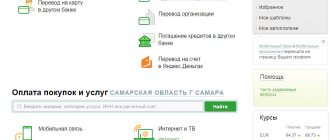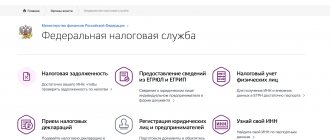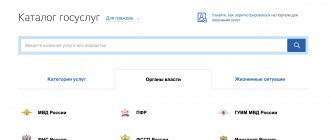Receipts for payment are sent by various authorities - organizations providing housing and communal services, the Pension Fund of the Russian Federation, the Federal Tax Service, the State Traffic Safety Inspectorate and other government bodies and commercial companies. Before paying a receipt through Sberbank, you should carefully familiarize yourself with the available methods, the features of the transaction, as well as the limits, commissions and terms for crediting money.
First step
To pay receipts through Sberbank Online, you must log in to the system and link your bank card. This is a simple procedure that can be performed in two ways:
- Get a printout with your login and login IDs from the nearest ATM.
- Send the word PASSWORD to number 900.
In both cases, it is assumed that the user has . The received data is intended for secure access to the system. In addition, each time an attempt is made to log into Sberbank Online, the user will be sent a confirmation code, which completely eliminates unauthorized access.
To pay for receipts and other services, you need to follow the link and log in. In addition, you can install the mobile version on your smartphone by downloading a free application through the Play Market or AppStore.
What actions to take if after paying the tax it does not disappear
The word “Completed” on an electronic or paper receipt does not mean that your debt on the IRS website will instantly disappear. Funds from the client’s payment card are not immediately transferred to the state budget. The bank must accrue funds, and the budget must receive them. From the moment the money is transferred until it is credited, it can take from 10 to 14 days. It will take another two weeks for Federal Tax Service employees to process the received information. It is better to check the payment status after the month has passed.
If you have a debt even a month after payment, appeal to Sberbank. Find out if the payment went through when it was made. This is easy to do by calling the hotline, contacting a Sberbank branch or using the online help service. If the bank has made the payment, contact the Federal Tax Service to find out the reason why the debt has not been written off. To confirm payment of the tax, you will need to provide a receipt and submit an application to the Federal Tax Service of your city. After clarifying the circumstances and making changes to the program, the debt will be removed from the list published on the website.
Payment of receipts through Sberbank Online
A special feature of the Sberbank Online service is the ability to conduct banking operations remotely: make payments, transfer funds to legal entities or individuals, pay loans, etc. Also in the service you can view information on cards and accounts, clarify debts, check recent transactions and control your balance.
Sberbank Online is connected using an identifier issued by an employee at the branch or by phone. You can also register yourself. In this case, the card number and the phone number connected to it are indicated. To use the service, the client must have activated Mobile Banking at any tariff.
It is possible to pay a receipt through Sberbank Online in any direction: taxes, fines, state duties, housing and communal services, etc.
Housing and communal services
Payment takes place in Sberbank Online in the Payments and Transfers section. Instructions for paying for services may differ slightly depending on whether the recipient is in the Sberbank database.
Method one - select a company from the list
Many institutions enter into agreements with Sberbank, which makes it easier for users to deposit money. Sometimes they even provide payment without commission.
To pay a receipt to such a supplier, you need to go to the housing and communal services subsection, which is located in the Payment for goods and services block, and follow the steps:
- Determine the direction: rent, electricity, HOA, water supply, etc.
- Select the one you need from the list of suppliers. You can also find it by name or TIN through the search bar.
- Specify the card product to be written off.
- Write down the personal account (from the receipt) and the payment period.
- A payment form will appear, which displays all the recipient's details and payment information (for example, meter data). Check them against the entries on the receipt. Click on Confirm via SMS.
- Having received a digital key via SMS, you need to write it down in the window that appears.
Step 1Step 2Step 3Step 4Step 5
You can save the payment receipt in Sberbank Online as a template so that next time you can carry out the procedure according to expedited instructions.
Useful: Quick payment of a receipt using a barcode through Sberbank.
Method two - payment using details
The second payment method is designed for cases when the company is not in the Sberbank database. In the Payments and transfers section, you will need to scroll down to the bottom of the screen and click on Didn’t find the section, but know the details.
The Organization Transfer form will appear, in which you need to fill out the following items:
- Organization account number;
- company tax identification number;
- Bank BIC;
- Card for debiting funds.
The next window will display the specified parameters. At the same time, information about the bank in which the company’s account is serviced is described in detail (taken from the Sberbank database). Next, fill in the details: amount, client’s personal account and additional information that serves to help identify the purpose of payment (for example, last name).
The last stage requires confirmation of the procedure via SMS. A template for re-paying for these services can also be saved.
How to save and print a payment receipt
The instructions on how to print a payment receipt in Sberbank Online are no different. This can be done directly when creating a payment order or later.
In the first case, you will only be able to print the form, because it does not yet have a Sberbank mark indicating that the payment has been completed. You need to wait until the money is transferred to its destination, about which the user will receive a notification. You can also find out about the end of the transaction by checking the status on the document. It will change to Done. Even if you do not save the form, it remains in the system.
To print a receipt, you need to click on the card and select Transactions made in Sberbank Online.
Step 1
All transfers made are listed here in descending order by date. You should find the one you need and open it. The document contains information about all payment parameters: recipient, accounts, amount and other details.
Step 2
The receipt bears the electronic seal of Sberbank with the inscription Executed, and the details of the branch that made the payment are indicated. At the bottom of the screen there is a Print Receipt button. By clicking on it, you will need to configure the printing settings and print a receipt.
Step 3
If you do not have access to the Internet or a printer, you can print out a Sberbank receipt for payment through an ATM. To do this, you need to insert the card with which the payment was made into the device, enter the PIN code and select Transaction History in the first menu. The monitor will show the latest transactions. If the payment was made a long time ago, it will not be possible to find it, since only the 10 most recent transfers are displayed. Having selected the required payment, click on Print receipt. The ATM will give it out.
How to pay a receipt using a Sberbank barcode online via phone
Hello! Today I will show you a very simple and Cool feature! You can pay for receipts using a barcode in literally 5 seconds! All details are filled in automatically! Your phone must have a camera. Everything is very simple! Look further!
The Sberbank online application must be installed on your smartphone. On Android it can be installed in the Google Play service.
Next, open the application and go to the Payments tab at the top. At the bottom of the page, click on the Payment by QR or barcode tab.
Next, you will see a notification Allow the Sberbank application to take photos and videos.
Click on the Allow tab. Next, your camera will be activated and a scanner will appear.
Point the camera at the barcode on the receipt. The scanner will automatically scan it. The barcode is displayed on the receipt as a square, at the top next to the details.
Next, after scanning, a page will open where you can select the account or card from which the payment will be made. Click on the Continue button.
Next, on the next page, your receipt details will be automatically filled in. All you have to do is click the Continue button.
Next, on the next page you can check the details. Then click on the Confirm button.
All is ready! This is how quickly and easily you can pay receipts using a barcode to Sberbank online through your phone.
— How to download WhatsApp to an Android phone for free.
Still have questions? Write a comment! Good luck!
How to pay a receipt using a Sberbank barcode online via phone updated: November 25, 2021 by: Ilya Zhuravlev
Source:
Setting up auto payments
How can I set up auto payment? You will learn about this by following the link https://www.sberbank.ru/ru/person/paymentsandremittances/payments/zhkh/autopayment, where detailed instructions for auto payment are provided.
In practice, this service can be activated in the online system in the “Autopayments” section. To do this, follow these steps:
- Click on the “Connect Autopayment” subsection.
- Choose the service that suits you.
- Select a supplier who provides the service.
- Ultimately, all you have to do is select the card from which funds will be debited, and then enter the necessary details. In this case, indicate exactly what amount will be written off and when it is needed.
At the end, confirm the connection using the SMS that came to your phone.
Additional features
Thanks to the system resources of Sberbank Online, you can simplify the process of making payments as much as possible. In particular, you can create a template and pay for services according to basic parameters. This practice can be used for any form of payment, for example, paying a subscription fee for a landline telephone or paying for a child’s visit to kindergarten. In such cases, fixed amounts are used, so there is no need to constantly enter repeating data.
In addition, you can simplify the payment process thanks to the “OPERATION HISTORY”. Data about all completed transactions is stored here. To make a similar payment, you need to go to the transaction archive, find the desired form of payment and select the “REPEATE PAYMENT” item.
In addition, in this section you can print receipts confirming the fact of payment of issued invoices. Considering that sometimes controversial situations arise, this function will be very useful for protecting your own interests.
In general, Sberbank Online provides users not only with maximum comfort, but also with the security of money transfers.
Automatic payment
Automatic payment is a feature of online banking that eliminates the need for users to make a manual transaction every month. Payment of utilities through Sberbank is carried out according to a set amount or a new account for the user. The day before the transaction is completed, the bank client receives an SMS containing payment details and a transaction cancellation code. It is possible to specify the maximum write-off amount and select a date. The commission for autopayment is the same as for other online transfers. To apply for the service, you need to contact one of the bank branches or register yourself on the website.
Remote payment methods and instructions
There are several methods for paying invoice notices through Sberbank:
- through your personal account - on a PC or in a mobile application;
- via SMS;
- at an ATM or terminal;
- through the cashier-operator.
Let's take a closer look at the step-by-step instructions and nuances of performing transactions.
Payment through Sberbank Online or in the mobile application
Owners of Sberbank plastic cards can make payments remotely in their Sberbank Online personal account. To do this, you will need to connect your mobile bank and create your profile in the system, if this has not been done previously.
Further procedure:
- From the main menu of your personal account, go to the payments section.
- Here the system offers you to select the appropriate section by topic - taxes and fines, housing and communal services, goods, etc. If you have a receipt, you can select the last one “Didn’t find a suitable item, but do you know the details?” Through it, you can make payments using the details from the invoice notice, even if the recipient’s data is not in the Sberbank database.
- In the new window, you should enter the recipient's account number, INN and BIC - all this data is usually written down on the receipt. They can also be requested in person or found in the service agreement.
- Select from the drop-down list the card from which funds will be debited.
- Indicate the type of service, your personal account from the receipt, enter the payment amount.
- Confirm the operation with an SMS code.
This is the standard payment method for any receipt. If you need to pay a tax or fine, it is better to go to the appropriate section from the “Payments” menu, this will simplify the process of processing a payment order.
If you save the payment as a template in your personal account, then the operation can be repeated by creating an automatic payment and sending a command via SMS message to number 900. The method will allow you to pay taxes, loans, housing and communal services, garbage and other types of bills. In the text of the SMS you need to indicate the name of the template, in response you will receive a message with a code, it is also sent to number 900. After that, the money is debited from the card. If there are several cards, then at the end of the SMS you should write down the last 4 digits of the number of the one with which you want to pay the bill.
Through an application for mobile devices, the operation is performed in the same way, only on the phone. The user goes through the same sections of his personal account, enters details and confirms the payment.
The phone has an additional function - payment by QR code. In order not to enter details, just click on the “Scan barcode” button; it will appear above the fields for entering the account number, INN, BIC. The code is scanned through the device’s camera, after which all that remains is to check the entered data and confirm the operation.
How to pay a receipt through a terminal, ATM, or at a cash register
When using an ATM, you must have a Sberbank card; payment through the terminal is made in cash. Device menus, as a rule, do not differ significantly, but remain intuitive, regardless of the model and type of software.
If the receipt has a barcode, then making payment is very simple:
- Insert the card into the ATM (this step is skipped for terminals).
- In the menu you need to find the payments section, then the item for payment by barcode or qr code.
- Apply the barcode on the receipt to the infrared port. When the system reads it, the device will emit a light and sound signal, and the screen will display a payment order with the recipient’s completed details.
- Check the entered data and make adjustments if necessary.
- Deposit cash into the card reader or confirm the debit from the card.
- Pick up the payment receipt.
In this way you can pay any bills, taxes, fines, penalties, and state duties. After reading the code, the system will automatically determine and set the type of payment and recipient. Sometimes the service asks you to enter your passport details, so you need to have the document or its data with you.
Sometimes a UIN is indicated on the invoice notice - a unique identification number of the payment order. In technical devices there is almost always an item “Pay by UIN” in the payments section. By clicking on it, the system will ask you to enter a code, then find the electronic receipt in the database. Next, you need to check all the numbers, full name, amount and deposit money.
If there is no barcode or UIN, the procedure will be as follows:
- In the “Payments” menu section, go to “Regional payments”, then “Payment to organization”. This is a method of transferring money using free details, regardless of the category of the recipient and the nature of the payment.
- If other transactions have already been made through the ATM in this way, they will appear in the list with a black background. The system remembers transactions so that they can be easily repeated later. The current payment can be made by clicking on the button in the lower left corner “Other payment”.
- Fill in all fields of the receipt - account number, BIC and TIN of the recipient, your personal account, full name, passport details (if requested).
- Check the details, enter the amount.
- Deposit money or write it off from the card, confirm the transfer.
Paying at a bank cash desk is the easiest way. The user gives the receipt and cash to the operator and collects the check. However, this option is not always more profitable; the bank often charges a commission for transferring through a specialist, for example, when paying traffic fines - about 40-50 rubles.
What details do you need to have for correct payment?
If users need to pay for any services of a company that, for various reasons, is not in the list of payment recipients developed by the Sberbank Online service, the best option would be to use the option of transferring funds using bank details. To do this, you need to use the “Payments and Transfers” section of your personal account.
The standard list of details that must be specified for the purpose of conducting a transaction for legal entities and individuals using the service includes:
- recipient's account - its number;
- TIN;
- BIC.
Before performing a transaction, you need to select a bank card from which you plan to debit funds.
Some companies or organizations prefer to indicate additional payment details or fill in a line about the purpose of payment. In this case, it becomes necessary to provide information for quick identification or to transmit additional information to the recipient, with the exception of the transfer amount.
The specified data must be double-checked online, and then confirmed by entering a one-time password, which is sent to your mobile phone as a message. Next, the payment order is transferred to managers for processing.
How to pay a receipt through Sberbank Online
The development of Internet technologies has greatly simplified payments, eliminating the need to stand in queues at bank branches. Sberbank has developed and is successfully developing its own payment resource, thanks to which all necessary expense transactions can be carried out without leaving home.
The Sberbank Online service is simple and convenient. In order to use it, it is enough to be the owner of a card issued by Sberbank and have access to your personal account. In addition to convenience and saving time, this payment method has an undoubted advantage - many payments, including payment of receipts through Sberbank Online for housing and communal services, are made without charging commissions.
Protection and payment confirmation methods
How to pay a receipt through Sberbank Online depends on the payment confirmation method. There are two ways to protect against unauthorized expense transactions:
- Using a receipt with one-time passwords received at the Sberbank self-service device.
- Using a password sent via Mobile Banking to the linked phone number.
There is a difference in the maximum amounts of payments made. One-time passwords printed by the bank terminal are limited to amounts within three thousand rubles. Payment via a password received via SMS message is limited to 100 thousand rubles per day.
An amount exceeding 100 thousand rubles must be confirmed by calling the bank’s contact service. The disadvantage of confirmation through passwords from a receipt is their limited number.
Each receipt contains only 20 passwords, with which you can enter your personal account and pay.
We pay according to the organization's details
The process of paying for details through Sberbank Online is quite simple, since filling out each field of the electronic receipt is accompanied by tips and samples in what format the data should be entered. To make payment, it is enough to know the details of the organization, including the current account of a legal entity, bank details, INN, BIC; in some cases, it is necessary to enter additional classifier codes.
When paying an invoice according to an agreement, in the “Purpose of payment” column, enter data about the invoice/agreement, which is the basis for payment.
The procedure for paying a bill through Sberbank Online is as follows:
- Login to your personal account is done by entering a permanent login and password.
- As additional protection, the system will request confirmation with a one-time password from a check or SMS message (depending on whether Mobile Banking is connected).
- After logging into your personal account, select the “Payments and Transfers” tab.
- The page will display subsections from which you select “Organizational Transfer”.
- Then fill in the fields with the data “Current account”, “TIN”, “Bank BIC”.
- If the client has several cards, you must select the required card number from the window that opens below in order to pay using the details online.
- By clicking the “Continue” button, a link to the payment recipient opens. After checking the information about the recipient, click on the button with the recipient.
- On the next page, fill in the details of the payment and its purpose. Hints next to the fields will help you enter the information correctly.
- Enter the amount for the expense transaction.
- Information verification field, you must confirm the expense transaction by selecting the desired method.
- After confirming the payment with a one-time password, the “Completed” image will appear.
We pay housing and communal services
One of the most popular types is payment of housing and communal services and monthly payments. The Sberbank Online system has developed a whole range of ready-made payment options:
- electricity;
- rents;
- water;
- intercom;
- gas;
- children's preschool institutions;
- home internet;
- cellular communications;
- traffic police fines;
- state fees, etc.
Having selected the desired option, fill out detailed information about the payment being made and its purpose:
- When paying for housing and communal services, information with meter readings, as well as the payment period, is entered in the appropriate templates.
- When paying receipts for preschool institutions, fill in the fields for the payment period, group number and full name of the child.
- Hints from Sberbank Online will help you fill out the fields in the required format.
Easy repayment
Information about all expense transactions and transfers carried out in Sberbank Online is stored in your personal account. If desired, an electronic receipt is printed by clicking the “Print” button immediately after making the payment or later by finding a record of the payment in the “Transaction History”.
Since paying a bill through Sberbank Online will be much easier in the future, clients save a lot of time filling out details, checking only the organization’s information and adjusting the payment amount. Subsequently, repeated payment is made by selecting the desired template from the list that opens in the corresponding tab.
The “Operations History” tab will help you store all the information about ongoing operations and their statuses. If necessary, you can select any of the payments from the tab archive by hovering your mouse over the desired link. Clicking the right button will provide access to the “Repeat payment” function. This way, you can reduce the time spent filling out details, even if the payment template has not been previously created.
Source:
Payment automation – creating an auto payment or template
Automatic payment is convenient for all transactions performed regularly. Moreover, it can be in two versions:
- A transfer made with a specified frequency (on a certain date of the month, once a week, once a month). Suitable for transfers of fixed amounts.
- Payment is made when the payer is billed (for example, for utilities) or when the account balance reaches a specified minimum (like autopayment for mobile communications).
You can connect automatic debiting of funds to almost any payment - taxes, rent, communications, transfers to individuals, etc. The service does not require additional fees and is confirmed via SMS before each transfer.
The procedure for paying a receipt using the details of budget payments entails the formation of payment orders. In case of deductions by legal entities, you need to act through Sberbank Business Online.
The sequence of actions in this case is as follows:
- Initially, you need to go through the standard authorization procedure in your personal account.
- Next, the transition to the RKO category is carried out.
- At the next stage, the payer selects the type of payment order generation.
- In the newly opened window, you are required to provide data in each field provided.
- After this, the Sberbank client selects the type of operation required: the system fills out some of the details automatically. In this case, it is possible to edit the earlier parameters or specify new data on the purpose of payment, date of transfer of money, taxpayer status (if you plan to pay the tax fee), payer details, details of the direct recipient (current account, TIN, KPP, etc.).
- After completing the verification procedure for the specified details, you must click on the “Generate request/Submit” button.
If a payment order is issued for the first time, payers may have some difficulties with the reliability of the specified data, in particular:
- the current status of the payer will correspond to parameter “01”, in case of payment by legal entities, or “09” when performing a transaction by individual entrepreneurs;
- it is necessary to remember that in order to make deductions for tax and insurance contributions (it does not matter for medical or pension contributions), it is necessary to indicate different BCCs;
- OKTMO can be determined directly by the payer (if information is missing, they can be requested online using the official portal of the tax authority);
- when transferring tax collections for the year using online details, the payer must indicate the “TP” parameter, which indicates the basis for the transfer;
- in order to determine the reporting period for making a budget payment, you need to select the year and date that corresponds to a specific year;
- when filling out the “UIN” field, it is allowed to specify the parameter “0”;
- when determining the order of payment, the standard is set to “3” - you should independently change it to “5”;
- The designation “Electronic” is indicated as a type of operation.
Sberbank Online provides a payment function at a later date. Before confirming the payment, you must check the specified details to avoid unpleasant consequences.
How to find a receipt previously paid through Sberbank online
Another popular question from clients who use or have used the system to pay for various receipts is where you can find information about paid receipts in order to check whether they were processed correctly.
Naturally, this option is provided in the interface, and you can use it like this:
- Log in to Sberbank Online.
- Directly from the main web banking page, without going anywhere, click on the “Sberbank Online Transaction History” button.
- Use the search and enter the name of the operation. If you can't find anything, use the "Advanced Search" button, just click on it.
- Specify the type of operation you are looking for by selecting it from the drop-down list.
- Select the card or account from which the funds were debited.
- Enter the amount and currency type, if necessary.
- From the drop-down list, select the operation status.
- Tell us the period for which you are interested in displaying information with a list of completed transactions.
- Click on the "Apply" button.
Where do you need to get the details?
Without exception, all necessary details that are requested by the Sberbank Online system to carry out a transaction are often indicated in the payment receipt provided by the recipient company.
In addition, the necessary information can be found in the previously signed service agreement.
If the above options do not help, you can contact the recipient in person to obtain from him the required details for completing a financial transaction.
How to pay an EIRC receipt through Sberbank online
Good day, dear users. In this article I will describe the process of paying for a UIRC receipt (Unified Information and Settlement Center).
I already wrote a similar article here, but for example, payment to Energosbyt Rostovenergo.
The payment scheme is almost identical, but for people who are far from technical innovations and use the computer only to view the weather and news, it is difficult to understand and remember the entire payment process. And so let's get started...
Important!
First of all, you need to log into the official website of Sberbank online (). Please note that this is the address in the address bar:
This is a very important point, especially if you access Sberbank Online through a search engine. Fraudsters can register a domain name with a similar address that differs by 1 character. Accordingly, if you enter your login (identifier) and password on such a site, then attackers can obtain your data.
After you have visited the Sberbank Online website, you will be asked to log in.
Enter your details and click the [Login] button. If your account is well protected, then an SMS message with a temporary password for authorization will be sent to your mobile phone, enter the password and press the [Confirm] button.
At the top of the site, in the horizontal menu of Sberbank Online, click on the [Transfers and Payments] link, in the Payment for purchases and services form, enter the TIN or current account and click the [Find] button.
I would recommend entering a current account, since an organization may have many accounts and you will have to look for the one you need.
In our case, we need to enter a current account: 40702810652090099505
After you have found the service you are looking for, select EIRC 9505 current receipt (instead of 2537)
In the form that appears, enter your personal account number and click the [Continue] button:
I won’t indicate all the fields to fill out; they won’t fit into one screenshot; I’ll only show the payment details. You fill out all the fields according to your receipt, if any discrepancies appear, then correct them, and of course, except for the three fields with readings of electricity, hot and cold water, everything else should already be filled in, you just have to check it with the receipt.
And one more thing... at the very end of the page there will be an EXCLUDE_REQS field, just leave it blank, don’t write anything, just click the continue button, enter the temporary password sent to your mobile phone via SMS message. That's it... If you need extra waste paper, then print a receipt.
Source:
Read more about
When choosing a payment method for services, you need to take into account the positive aspects of remote operations:
- Save time. To pay for services, you do not need to visit a branch of a financial institution or stand in line. Payment in Sberbank Online takes 10-15 minutes.
- Easy to fill out the request form. The system automatically checks the entered details, which minimizes errors.
- High security. The remote service securely stores information about user transactions. Low probability of data theft.
- Payment transactions via Internet banking are carried out with a minimum commission.
Sberbank Online is a convenient online bank that serves clients around the clock, seven days a week, seven days a week.
https://www.youtube.com/watch?v=qNQSFl6TrFc
Payment by receipt via Internet banking requires the following steps:
- Log in to Sberbank Online. To authorize the user, the system will require you to enter a personal identifier and password. The owner of the Savings Bank card receives login information when issuing plastic and registering in a remote service.
- Encrypted messages will be sent to the mobile number linked to the banking product. Enter the characters in the appropriate column. It is impossible to enter your personal account without a code.
- At the top of the screen there is a horizontal list of sections. Click on “Transfers, payments”.
- Depending on the purpose of the payment, select a category in the section about payment for services.
- Go to the page of the organization to whose account the money will be transferred.
- Fill out the form indicating the company details, payment amount, card for debiting funds.
If there is no company on the list, you can pay for services in the following sequence:
- Print the payer's full name, residential address, and transfer destination.
You can pay the receipt using the details from your phone. To make a transfer you need a QR code. The code can be found on the receipt issued by the company. To recognize the organization, a barcode is scanned. The data is used in the Sberbank Online mobile application installed on a smartphone.
The calculation procedure is as follows:
- After logging into your account, go to “Payments”.
- Click on the desired item: payment for services or transfer to an organization.
- Click “Scan Barcode”.
- Take a photo of the image on the receipt. The system will automatically recognize the code and automatically enter the company details.
- Enter the amount to be written off.
- Specify the card and account for transferring money.
The client agrees to transfer money using the password from the SMS message.
In the remote service of the Savings Bank, settlement transactions are carried out without charging a commission if the financial institution has formed a partnership with the company to whose account the money is transferred.
If there is no partnership agreement, no discount on services is provided. Each settlement transaction is subject to a 1% fee.
For those who are interested in how to pay a receipt through Sberbank online, the following is an algorithm of actions:
- While in your Personal Account, open the “Transfers and Payments” section (button at the top).
- In the “Payment for purchases and services” subsection, you should select what you need to pay (housing and communal services, taxes, fines).
- In the menu that opens, select the organization to which you want to transfer the amount.
- Enter the details in the appropriate fields and check that the entries are correct.
- Confirm payment via SMS message.
- Enter the code from the message received on your phone in the appropriate field.
- Wait for the money to be transferred (this often takes a day).
- Optional step: print out the receipt.
What can you pay?
There are no restrictions on servicing receipts in Sberbank Online, so in fact you can pay for any services. These include:
- Kindergartens and preschool education groups.
- Housing and communal services.
- Water supply and heating networks.
- Gas.
- Home Internet and telephony.
- Digital television.
- Electricity bills and intercom use.
- Management company services.
- Traffic police fines.
- State duties.
The only condition: the user must know the details of the organization, otherwise the transfer of money will be impossible. However, this problem is easily solved: the necessary information is usually indicated on the receipt itself. Moreover, some payment documents have a QR code designed to be scanned and simplify the procedure for paying for services.
Fees and terms of enrollment
When transferring money according to the regulations, funds are credited within up to 5 days; in fact, they often arrive instantly.
The size of the commission depends on what service is paid for, how the transfer is carried out, and whether the recipient of the funds is a partner of the bank or not. The rate is determined by the bank's tariff plans, and its size will be indicated to the payer when completing the transaction.
Commissions:
- When paying from a card for housing and communal services to a company with which an agreement has been concluded, no fee will be charged, otherwise, 1% will be charged at Sberbank Online and mobile banking, at an ATM 1.2%, at the cash desk 3%. The maximum payment amount is 500 rubles;
- If you pay for telephone and internet with a card, if you have a contract, in most cases no fees will be charged. If there is no agreement, then the commission will be 1% when paying in the Internet bank, at an ATM 1.2%, at the cash desk 2%.
- Other payments. 1% of the amount is collected, maximum 500 rubles. when paying via Internet banking, at an ATM 1.2%, at the cash desk 3%.
You can get detailed information about the bank’s tariffs for paying for services on the website in the “Transfers and Payments” section.
Payment via mobile application
Sberbank credit and debit card holders can conduct transactions through an application called mobile banking. To do this, they should install special software on their smartphones. Customers will then have to register accounts, after which they will receive login passwords.
If an individual wants to pay for housing and communal services through a mobile application, he must proceed as follows:
- Authorization in the system is carried out.
- Login to your personal account is made.
- Select the section called “Payments”.
- You need to click on the “Housing and Communal Services” button.
- The proposed list contains the service that must be paid for.
- An organization is selected to whose account the money will be transferred.
- The personal account number is entered into a special window.
- All details are indicated.
- If an individual has meters installed at home, their indicators are entered.
- The financial transaction is confirmed.
If a Sberbank client plans to make similar payments in the future, he should save the draft. In this case, if the need arises, you can complete a transaction with one touch.
How quickly are utility payments made?
Payment for housing and communal services through the Sberbank online service is carried out quite quickly. Literally from the first time after registration, the client will be able to pay the necessary debts in 15 minutes.
In addition to entering your details monthly, you can go to the “Transaction History” section. There you need to find information about payment of bills for the last month. By clicking on this link, you will be asked to repeat the transfer of funds. At the same time, you can independently adjust the payment information if necessary. However, this is not the fastest way.
Enable the "Autopayment" option. With it, you won't have to worry about paying bills anymore, because the system will automatically transfer funds from your bank card to the company number. You need to fill out the templates once in order to subsequently receive only notifications about upcoming and completed payments. The only requirement is that the account must have the required amount. If you are not ready to pay the debt on the specified day, then the SMS notification will contain a code; if you send it in response, the payment will be cancelled.
How to pay utility bills through Sberbank
More recently, the process of paying for housing and communal services required standing in line and took a lot of time. But modern technologies do not stand still.
For the convenience of users, Sberbank, the largest bank in the country, uses special services that allow you to quickly pay for any product or service.
Anyone can take advantage of the opportunity to quickly pay for utility services through Sberbank, even those who are not a bank client.
Via terminal
Self-service terminals make it possible to perform various payment transactions, including paying utility bills. Payment for services through an ATM or Sberbank terminal is carried out both using a card and in cash. It’s easy to find the terminal – the bank’s official website has information about their location.
Instructions for making payments for utility services through a Sberbank terminal or ATM depend on the payment method - cash or card.
Payment by card
This method is available only to the bank client and consists of the following steps:
- Insert the card into the device and enter the password.
- Click on the “Payments and Transfers” or “Payment for Services” tab.
- Select the group “Utility payments” or “Payment of housing and communal services”.
- Determine how to enter data: manually or using a barcode. When choosing the second method, all receipt data is entered automatically.
- If you selected the first input method, select the payee.
- Then the payer code is entered from the receipt.
- After entering the code, the payment period is entered: month and year.
- The device will request meter readings. If you are going to enter them, click “Yes”; if not, click “No”.
- The device will then provide the option to enter the penalty amount. If it is missing, select "No" and click "Next".
- The payment amount that is already in the bank’s system will automatically appear on the screen.
- After clicking the “Continue” button, all entered data will be displayed on the screen, which should be carefully checked. If an error is found in the data, use the “Correct” button.
- Click the "Pay" button and wait for the receipt to be issued.
If the operation is successful, the specified amount will be debited from your card, and an SMS notification about the debit will be sent to your phone.
Payment in cash
The procedure for paying a utility bill in cash is slightly different:
- Select "Cash Payments"
- Then select the “Search for Payee” tab.
- In the window that appears, select the desired search item. The most convenient way is to search by barcode, but not all receipts have it. Searching by TIN involves entering the recipient's taxpayer number from the payment document. If both methods do not suit you, search by name. We will consider further actions using the example of the second search method.
- In the window that appears, enter the TIN number and click the “Continue” button.
- If entered correctly, the name of the organization providing the services will appear.
The following points are similar to points 6 – 11 of the previous instructions. Next, the system will offer to deposit money into the bill acceptor. Since change is not provided, the user will be asked to transfer the balance to a phone account or charity. After depositing funds, the machine will issue receipts for payment and delivery.
There are situations when funds do not reach the recipient. Then you need to check the entered details and contact bank employees for help.
Be sure to keep any receipts you receive for your utility bills for three years. Their presence will prove the fact of payment if funds are not credited to the supplier’s account.
Through the Sberbank-online application
You can pay utility bills without leaving your home using the Sberbank Online application. To do this, you need to have a bank card, Internet access, and also activate the Mobile Bank SMS notification service.
The payment procedure is as follows:
- Log into Sberbank Online via a computer or mobile application.
- Select the “Payments” menu and find the “Housing and communal services and home telephone” item.
- Select the desired menu item, for example, “rent”.
- Using the search, find the service provider (in the example, the capital repair fund).
- In the mobile version, the application will give you a choice of two ways to enter data: scan a barcode or enter data manually. When using a PC - only manual input.
- The application will ask you to enter the user's personal account information and the recipient's bank account number. All the necessary information is on the receipt.
- After entering the data, information about the transfer period, payer address and payment amount will appear. If all the data is correct, click “Continue”.
- The “Confirmation” menu will appear on the screen. After carefully checking all the data, click the “Confirm via SMS” button for payment using a PC and “Confirm” when using the mobile application. To confirm payment, enter the code from SMS.
After confirmation of payment, a payment receipt will appear on the screen, which you need to save and, if possible, print.
The status of the transfer can be checked in the “Payment History” section. If the operation fails for some reason, the money will be returned to the payer’s account. The application has the ability to save regular payment data in the “Template” item.
In addition to paying via the Internet, you can pay utility bills from a card by activating the “Autopayment for housing and communal services” option from Sberbank.
Free from Sberbank is aimed at regular and timely rent payments. You can activate the service:
- in the “Sberbank – online” application in the “My auto payments” item;
- using self-service terminals, going to the “Payments and Transfers” section, then “My Payments”, then “Autopayments”;
- at any bank branch.
Before connecting to the service, customers want to know how autopayment works. The bank informs the client 24 hours in advance by sending an SMS about the upcoming withdrawal of funds.
At the appointed time, the amount for gas, electricity and other utilities is debited from the client’s card.
Automatic payment can be made according to an invoice (for example, payment for electricity or water supply depends on individual consumption) or be fixed.
You can disable it in several ways:
- through Sberbank - online in the appropriate tab. If you have several auto payments, select the one you want to cancel;
- by sending SMS. You must send the message “Autopayment” to number 900;
- via a self-service device. In the “Information and Service” or “Mobile Bank” item, look for the “Autopayment” tab, select “Disable”;
- by calling the Sberbank hotline. To do this, you need to call 8-800-555-55-50, ask the operator to disable the service and provide the required information about yourself;
- through a bank branch. Any specialist and consultant will help you disable this service.
This method does not require constant data entry and monitoring of the payment date. The bank itself will remind you of the due date and write off the required amount.
Payment at a bank branch
If you have problems with payments via the Internet or terminal, you can pay for utilities at a bank branch. You can do this through the bank's cash desk in cash or by debiting funds from your account.
To make a payment, you must have a receipt with you indicating information about the payer and the recipient's details. Proximity to home and the possibility of consultation gives a significant competitive advantage to the bank in the provision of services for accepting payments for housing and communal services.
This method requires waiting in line and involves a commission.
In order not to wait in line, the client has the opportunity to contact any office consultant who will help make payments through a terminal or mobile phone with an application installed on it.
Payment for housing and communal services using various Sberbank services has become a convenient and fast procedure. Each consumer can choose the optimal payment method, taking into account their capabilities and availability of free time. An extensive network of branches and many self-service devices create comfort for utility service users.
Source:
What services and bills can be paid?
Sberbank does not limit clients to whom they can transfer payments. It can be:
- public utilities;
- administrative fines;
- taxes and fees;
- services of cellular operators;
- payments in favor of legal entities for goods, services, works;
- fines for violating traffic rules;
- payment for kindergarten or clubs;
- services for entrepreneurs and representatives of small and medium-sized businesses;
- tuition fees;
- insurance payments.
The only requirement for the document on which payment is made is that it must contain the necessary details:
- recipient's current account;
- information about the servicing bank;
- personal account of the payer, if necessary;
- amount to be paid and other additional information.
Payment for mandatory and regular payments in favor of organizations providing housing and communal services to Sberbank Online differs from payments under an invoice in favor of other legal entities.
How to pay for housing and communal services or a traffic police fine
Payment of receipts through remote systems, such as Mobile Banking or Internet Banking, takes place in the following sequence:
- Log in to the application or your Personal Account.
- Select the payments tab.
- Find in the list the payment you plan to make.
- Fill in the fields: for example, personal account, receipt number, full name, meter readings or other data.
- Enter the amount yourself or wait for the program to generate an automatic calculation, for example, when paying for gas or electricity.
- Please check all completed fields.
- Click next and wait for the one-time password to arrive on your smartphone.
- Fill in the confirmation field with the password from the SMS message. If the push notification function is activated, the data will be entered automatically when using the Mobile application. For a personal account on a computer, numbers must be entered only manually. The one-time password is valid for 300 seconds, which is due to additional security measures for financial data and access to it.
Data on the completed payment to the recipient is received during the business day or on the next banking day. This depends on how the agreement between Sberbank and the service provider is drawn up.
Payment of an invoice in favor of any organization
If you cannot find the one you need in the list of organizations, scroll to the bottom of the page. There is a record there for those who have not found the recipient, but their details are known. Or open the "Others" tab. You can also select the payment field using the details of the issued invoice in your Personal Account. In the form, fill in the following fields:
Account number, INN, BIC, which can be found in the issued invoice or on the website of the organization receiving the funds. When the payer does not have BIC data, you can select the name of the bank that services the recipient organization. If the data is entered correctly, a legal name will appear, for example, JSC Biograd, LLC Network Solutions, etc. From the entire list of your available accounts opened with Sberbank, select the one from which the payment will be made, for example, from a salary card or credit card. Enter the purpose of the payment, for example, payment for goods supplied, services provided or work performed according to the invoice, invoice, certificate of completion
If the document has a number and date, enter this information as well. Enter your personal information as the payer if these fields require information and there is no auto-fill. For some organizations, it is very important that the name of the payer and the name of the invoice match, so pay close attention to this point. For other institutions, the address is more important. Check that all data is correct. Enter the amount due from the invoice. Request a one-time password to confirm the transaction. Enter the numbers from the SMS sent to the authorized phone number.
All information about payments made goes into the payment history.
Payment by QR code
Institutions and organizations that often issue payments to individuals practice issuing receipts with a QR code. This makes the payment process easier for the client. It is enough to scan the picture, and the Online payment system itself will recognize the data for filling out the form. This method can be used by customers with mobile banking or paid through self-service terminals. In the application, the payment process is structured like this:
- Open the application.
- Select the Payments tab.
- Activate the appropriate one.
- Launch the QR code scanner and hold the receipt to your smartphone camera.
- If the scanner does not recognize the code, turn on the backlight to improve image brightness.
- Enter the amount to be paid and confirm with a one-time password.